Process on value request is an event and it is triggered
when user press F4 for any particular field. It displays the possible set of
values from the mentioned value table. The values will be displayed by a pop up
window defined by SAP GUI.
After declaring the event (process on value request) we
need to declare a module followed by the specific field. That field confirms
the particular field where the user put cursor and press F4. The module will
contain the logic which is going to happen behind the help value pop up window.
The syntax is as follows.
PROCESS ON VALUE-REQUEST.
FIELD inp1 MODULE value_for_customer.
FIELD inp2 MODULE capture_date.
FIELD inp3 MODULE capture_time.
FIELD inp1 MODULE value_for_customer.
FIELD inp2 MODULE capture_date.
FIELD inp3 MODULE capture_time.
Here we have declared three input fields in which we are
creating the F4 value option.
Similarly we can create the help view for any particular
field. We need to use the event process on help request which will be triggered
when the user press F1 after having the cursor on that field.
PROCESS ON HELP-REQUEST.
FIELD inp1 MODULE help_customer.
FIELD inp1 MODULE help_customer.
In this example we are creating the help document for a
field and similarly we are creating the logic under module.
Now we are discussing the step by step approach for this
process on value and help request.
Step – 1:
At first we have to create the include programs for the
module pool.
INCLUDE mz_test_top . "
global Data
INCLUDE mz_test_o01 . " PBO-Modules
INCLUDE mz_test_i01 . " PAI-Modules
INCLUDE mz_test_f01 . " FORM-Routines
INCLUDE mz_test_o01 . " PBO-Modules
INCLUDE mz_test_i01 . " PAI-Modules
INCLUDE mz_test_f01 . " FORM-Routines
Step – 2:
Now we are declaring the top include to mention every
possible fields and tables.
*------Structure for value
table---------------------------------------*
TYPES: BEGIN OF ty_kna1,
kunnr TYPE kna1-kunnr,
name1 TYPE kna1-name1,
END OF ty_kna1.
*-----Work area & internal table for help request----------------------*
DATA: it_kna1 TYPE TABLE OF ty_kna1,
wa_kna1_ret TYPE ddshretval,
it_kna1_ret TYPE TABLE OF ddshretval.
*-----Declaring OK code to capture user command------------------------*
DATA: ok_code1 TYPE sy-ucomm.
*-----Declaring custom date & time field to capture from screen--------*
DATA: inp1 TYPE char35,
inp2 TYPE sy-datum,
inp3 TYPE sy-uzeit.
TYPES: BEGIN OF ty_kna1,
kunnr TYPE kna1-kunnr,
name1 TYPE kna1-name1,
END OF ty_kna1.
*-----Work area & internal table for help request----------------------*
DATA: it_kna1 TYPE TABLE OF ty_kna1,
wa_kna1_ret TYPE ddshretval,
it_kna1_ret TYPE TABLE OF ddshretval.
*-----Declaring OK code to capture user command------------------------*
DATA: ok_code1 TYPE sy-ucomm.
*-----Declaring custom date & time field to capture from screen--------*
DATA: inp1 TYPE char35,
inp2 TYPE sy-datum,
inp3 TYPE sy-uzeit.
Step – 3:
Now we are creating a screen where we are maintaining all
the events of module pool.
PROCESS BEFORE OUTPUT.
MODULE status_9001.
PROCESS AFTER INPUT.
MODULE user_command_9001.
PROCESS ON VALUE-REQUEST.
FIELD inp1 MODULE value_for_customer.
FIELD inp2 MODULE capture_date.
FIELD inp3 MODULE capture_time.
PROCESS ON HELP-REQUEST.
FIELD inp1 MODULE help_customer.
MODULE status_9001.
PROCESS AFTER INPUT.
MODULE user_command_9001.
PROCESS ON VALUE-REQUEST.
FIELD inp1 MODULE value_for_customer.
FIELD inp2 MODULE capture_date.
FIELD inp3 MODULE capture_time.
PROCESS ON HELP-REQUEST.
FIELD inp1 MODULE help_customer.
Step – 4:
After that we are preparing the layout.
Here for the date and time field we have to mention the
attribute format DATS and TIMS respectively.
Step – 5:
Now in PBO we are defining the GUI status as follows.
MODULE status_9001 OUTPUT.
SET PF-STATUS 'PF_SELECT'.
SET TITLEBAR 'TI_SELECT'.
ENDMODULE. " status_9001 OUTPUT
SET PF-STATUS 'PF_SELECT'.
SET TITLEBAR 'TI_SELECT'.
ENDMODULE. " status_9001 OUTPUT
Step – 6:
After that in PAI we are creating the logic for user
command.
MODULE user_command_9001 INPUT.
CASE ok_code1.
WHEN 'CLR'.
CLEAR: inp1, inp2, inp3.
WHEN 'BACK'.
LEAVE PROGRAM.
ENDCASE.
ENDMODULE. " user_command_9001 INPUT
CASE ok_code1.
WHEN 'CLR'.
CLEAR: inp1, inp2, inp3.
WHEN 'BACK'.
LEAVE PROGRAM.
ENDCASE.
ENDMODULE. " user_command_9001 INPUT
Step – 7:
Now we have to create each and every module for process
on value request.
MODULE value_for_customer INPUT.
"The system will show only customer no. & name after pressing F4
SELECT kunnr name1 FROM kna1 INTO TABLE it_kna1.
"The table needs to be passed through this function module
"for table value request
CALL FUNCTION 'F4IF_INT_TABLE_VALUE_REQUEST'
EXPORTING
* DDIC_STRUCTURE = ' '
retfield = 'INP1'
* PVALKEY = ' '
* DYNPPROG = ' '
* DYNPNR = ' '
* DYNPROFIELD = ' '
* STEPL = 0
* WINDOW_TITLE =
* VALUE = ' '
value_org = 'S'
* MULTIPLE_CHOICE = ' '
* DISPLAY = ' '
* CALLBACK_PROGRAM = ' '
* CALLBACK_FORM = ' '
* MARK_TAB =
* IMPORTING
* USER_RESET =
TABLES
value_tab = it_kna1
* FIELD_TAB =
return_tab = it_kna1_ret
* DYNPFLD_MAPPING =
EXCEPTIONS
parameter_error = 1
no_values_found = 2
OTHERS = 3
.
IF sy-subrc <> 0.
* MESSAGE ID SY-MSGID TYPE SY-MSGTY NUMBER SY-MSGNO
* WITH SY-MSGV1 SY-MSGV2 SY-MSGV3 SY-MSGV4.
ELSE.
LOOP AT it_kna1_ret INTO wa_kna1_ret.
"The selected field needs to be passed to the screen field
inp1 = wa_kna1_ret-fieldval.
ENDLOOP.
ENDIF.
ENDMODULE. " value_for_customer INPUT
"The system will show only customer no. & name after pressing F4
SELECT kunnr name1 FROM kna1 INTO TABLE it_kna1.
"The table needs to be passed through this function module
"for table value request
CALL FUNCTION 'F4IF_INT_TABLE_VALUE_REQUEST'
EXPORTING
* DDIC_STRUCTURE = ' '
retfield = 'INP1'
* PVALKEY = ' '
* DYNPPROG = ' '
* DYNPNR = ' '
* DYNPROFIELD = ' '
* STEPL = 0
* WINDOW_TITLE =
* VALUE = ' '
value_org = 'S'
* MULTIPLE_CHOICE = ' '
* DISPLAY = ' '
* CALLBACK_PROGRAM = ' '
* CALLBACK_FORM = ' '
* MARK_TAB =
* IMPORTING
* USER_RESET =
TABLES
value_tab = it_kna1
* FIELD_TAB =
return_tab = it_kna1_ret
* DYNPFLD_MAPPING =
EXCEPTIONS
parameter_error = 1
no_values_found = 2
OTHERS = 3
.
IF sy-subrc <> 0.
* MESSAGE ID SY-MSGID TYPE SY-MSGTY NUMBER SY-MSGNO
* WITH SY-MSGV1 SY-MSGV2 SY-MSGV3 SY-MSGV4.
ELSE.
LOOP AT it_kna1_ret INTO wa_kna1_ret.
"The selected field needs to be passed to the screen field
inp1 = wa_kna1_ret-fieldval.
ENDLOOP.
ENDIF.
ENDMODULE. " value_for_customer INPUT
MODULE capture_date INPUT.
"This function module will export the calendar and import date
CALL FUNCTION 'F4_DATE'
EXPORTING
date_for_first_month = inp2
* display = 'X'
* FACTORY_CALENDAR_ID = ' '
* GREGORIAN_CALENDAR_FLAG = ' '
* HOLIDAY_CALENDAR_ID = ' '
* PROGNAME_FOR_FIRST_MONTH = ' '
IMPORTING
select_date = inp2
* SELECT_WEEK =
* SELECT_WEEK_BEGIN =
* SELECT_WEEK_END =
EXCEPTIONS
calendar_buffer_not_loadable = 1
date_after_range = 2
date_before_range = 3
date_invalid = 4
factory_calendar_not_found = 5
holiday_calendar_not_found = 6
parameter_conflict = 7
OTHERS = 8
.
IF sy-subrc <> 0.
* MESSAGE ID SY-MSGID TYPE SY-MSGTY NUMBER SY-MSGNO
* WITH SY-MSGV1 SY-MSGV2 SY-MSGV3 SY-MSGV4.
ENDIF.
ENDMODULE. " capture_date INPUT
"This function module will export the calendar and import date
CALL FUNCTION 'F4_DATE'
EXPORTING
date_for_first_month = inp2
* display = 'X'
* FACTORY_CALENDAR_ID = ' '
* GREGORIAN_CALENDAR_FLAG = ' '
* HOLIDAY_CALENDAR_ID = ' '
* PROGNAME_FOR_FIRST_MONTH = ' '
IMPORTING
select_date = inp2
* SELECT_WEEK =
* SELECT_WEEK_BEGIN =
* SELECT_WEEK_END =
EXCEPTIONS
calendar_buffer_not_loadable = 1
date_after_range = 2
date_before_range = 3
date_invalid = 4
factory_calendar_not_found = 5
holiday_calendar_not_found = 6
parameter_conflict = 7
OTHERS = 8
.
IF sy-subrc <> 0.
* MESSAGE ID SY-MSGID TYPE SY-MSGTY NUMBER SY-MSGNO
* WITH SY-MSGV1 SY-MSGV2 SY-MSGV3 SY-MSGV4.
ENDIF.
ENDMODULE. " capture_date INPUT
MODULE capture_time INPUT.
CALL FUNCTION 'F4_CLOCK'
EXPORTING
start_time = inp3
* display = 'X'
IMPORTING
selected_time = inp3.
ENDMODULE. " capture_time INPUT
CALL FUNCTION 'F4_CLOCK'
EXPORTING
start_time = inp3
* display = 'X'
IMPORTING
selected_time = inp3.
ENDMODULE. " capture_time INPUT
Step – 8:
Now before going to the process on help request event we
need to create a help document by using Document Maintenance (SE61). We have
created a test document ZTEST here with document class general text and English
language.
Step – 9:
After creating this document we can create the help
request event module.
MODULE help_customer INPUT.
CALL FUNCTION 'DSYS_SHOW_FOR_F1HELP'
EXPORTING
* APPLICATION = 'SO70'
dokclass = 'TX'
doklangu = sy-langu
dokname = 'ZTEST'
* DOKTITLE = ' '
* HOMETEXT = ' '
* OUTLINE = ' '
* VIEWNAME = 'STANDARD'
* Z_ORIGINAL_OUTLINE = ' '
* CALLED_FROM_SO70 = ' '
* SHORT_TEXT = ' '
* APPENDIX = ' '
* IMPORTING
* APPL =
* PF03 =
* PF15 =
* PF12 =
* EXCEPTIONS
* CLASS_UNKNOWN = 1
* OBJECT_NOT_FOUND = 2
* OTHERS = 3
.
IF sy-subrc <> 0.
* MESSAGE ID SY-MSGID TYPE SY-MSGTY NUMBER SY-MSGNO
* WITH SY-MSGV1 SY-MSGV2 SY-MSGV3 SY-MSGV4.
ENDIF.
ENDMODULE. " help_customer INPUT
CALL FUNCTION 'DSYS_SHOW_FOR_F1HELP'
EXPORTING
* APPLICATION = 'SO70'
dokclass = 'TX'
doklangu = sy-langu
dokname = 'ZTEST'
* DOKTITLE = ' '
* HOMETEXT = ' '
* OUTLINE = ' '
* VIEWNAME = 'STANDARD'
* Z_ORIGINAL_OUTLINE = ' '
* CALLED_FROM_SO70 = ' '
* SHORT_TEXT = ' '
* APPENDIX = ' '
* IMPORTING
* APPL =
* PF03 =
* PF15 =
* PF12 =
* EXCEPTIONS
* CLASS_UNKNOWN = 1
* OBJECT_NOT_FOUND = 2
* OTHERS = 3
.
IF sy-subrc <> 0.
* MESSAGE ID SY-MSGID TYPE SY-MSGTY NUMBER SY-MSGNO
* WITH SY-MSGV1 SY-MSGV2 SY-MSGV3 SY-MSGV4.
ENDIF.
ENDMODULE. " help_customer INPUT
Here we have mentioned this function module where we need
to pass the document class – TX for general text, system language and the
document object name.
Step – 10:
Finally by creating a transaction code we can run the
program.
By running the program we are getting the Customer name field where we can press F1 after having the cursor on there. The help request will show the following.
Now closing this we shall get back to the initial screen and then by pressing F4 we are getting the possible set of data as follows.
Similarly we are getting the calendar by pressing the F4 on the date field and then we can choose any date from the calendar. Here we have chosen 15th August, 2015.
Similarly we can enter time by pressing the F4 on the time field.
Finally we can prepare our screen by processing the value request event.
We haven't prepared any function for Display Customer Button.










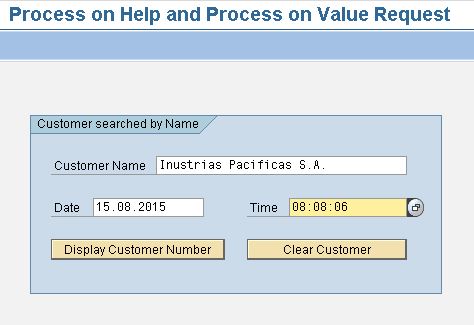

2 comments:
SAP Success Factors Real Time Hands on Training in Chennai...
Don't always Depend on Training Institute Alone and so please aware of Best Trainers too..
http://thecreatingexperts.com/sap-successfactors-training-in-chennai/
If You need a Best Trainer over SAP Success Factors Means??? Please ready for an DEMO From the Trainer MR.Karthick
CONTACT:8122241286
Both Classroom/Online Training is Available!!!!!!
Hi, Thanks for sharing codes very helpful. I used almost same codes but
I cannot set selected cell to field.
LOOP AT g_retval INTO gs_retval.
&2 = gs_retval-fieldval. "&2 S_UID-LOW
ENDLOOP.
Post a Comment