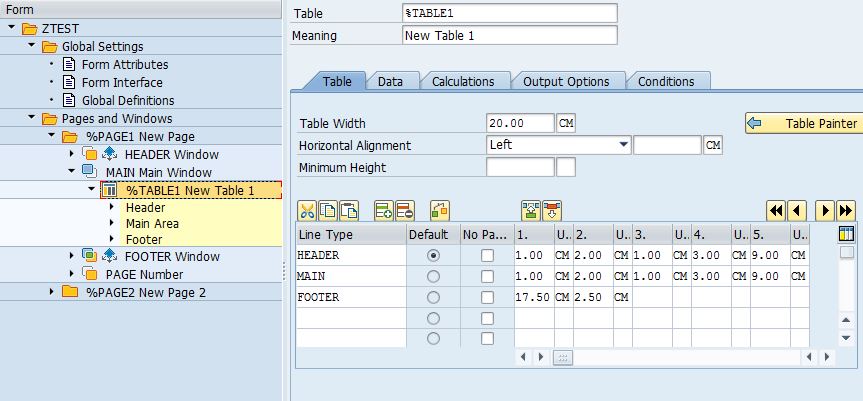In the following example we have prepared two ALV Grid
report in one single screen. There are two custom screens – one is for finished
goods materials and another is for Raw materials. We also have mentioned two
different header texts by using the Layout. Step by step approach is as
follows:
1. At first create a report and create a custom screen (9000)
without modifying the standard one.
2. Go to Layout and then create the custom containers (here
2 is in our example).
3. Now create the PBO & PAI modules at the custom
screen.
4. In PBO we are creating custom container, ALV grid
& calling the ALV grid method along with PF status & Title Bar.
5. In PAI the BACK, EXIT & CANCEL buttons are
activated.
The detailed coding is as follows.
TABLES: mara.
"-General Material Data
TYPES: BEGIN OF ty_mara,
matnr TYPE mara-matnr,
ersda TYPE mara-ersda,
mtart TYPE mara-mtart,
END OF ty_mara.
DATA: wa_mara TYPE ty_mara,
it_mara TYPE TABLE OF ty_mara.
"-Material Descriptions
TYPES: BEGIN OF ty_makt,
matnr TYPE makt-matnr,
maktx TYPE makt-maktx,
END OF ty_makt.
DATA: wa_makt TYPE ty_makt,
it_makt TYPE TABLE OF ty_makt.
"-Output Table
TYPES: BEGIN OF ty_out,
matnr TYPE mara-matnr,
maktx TYPE makt-maktx,
ersda TYPE mara-ersda,
mtart TYPE mara-mtart,
END OF ty_out.
DATA: wa_out TYPE ty_out,
it_fg TYPE TABLE OF ty_out, "-Finished Goods Table
it_rm TYPE TABLE OF ty_out. "-Raw Materials Table
"-Field Catalouge
DATA: wa_fcat TYPE lvc_s_fcat,
it_fcat TYPE TABLE OF lvc_s_fcat.
"-Custom Container Object
DATA: ob_cont_fg TYPE REF TO cl_gui_custom_container,
ob_cont_rm TYPE REF TO cl_gui_custom_container.
"-ALV Grid Object
DATA: ob_grid_fg TYPE REF TO cl_gui_alv_grid,
ob_grid_rm TYPE REF TO cl_gui_alv_grid.
"-Layout
DATA: wa_lay_fg TYPE lvc_s_layo,
wa_lay_rm TYPE lvc_s_layo,
ok_code TYPE sy-ucomm.
INITIALIZATION.
SELECTION-SCREEN BEGIN OF BLOCK b1 WITH FRAME.
SELECT-OPTIONS s_ersda FOR mara-ersda OBLIGATORY.
SELECTION-SCREEN END OF BLOCK b1.
CLASS cl_material DEFINITION.
PUBLIC SECTION.
METHODS:
get_material,
prepare_output,
fieldcat.
ENDCLASS.
CLASS cl_material IMPLEMENTATION.
METHOD get_material.
IF s_ersda[] IS NOT INITIAL.
SELECT matnr ersda mtart
FROM mara INTO TABLE it_mara
WHERE ersda IN s_ersda
AND mtart IN ( 'FERT', 'ROH' ).
"-FERT - Finished Goods
"-ROH - Raw Materials
IF sy-subrc = 0.
SORT it_mara BY matnr.
SELECT matnr maktx
FROM makt INTO TABLE it_makt
FOR ALL ENTRIES IN it_mara
WHERE matnr = it_mara-matnr.
IF sy-subrc = 0.
SORT it_makt BY matnr.
ENDIF.
ENDIF.
ENDIF.
ENDMETHOD.
METHOD prepare_output.
IF it_mara IS NOT INITIAL.
LOOP AT it_mara INTO wa_mara.
READ TABLE it_makt INTO wa_makt
WITH KEY matnr = wa_mara-matnr
BINARY SEARCH.
IF sy-subrc = 0.
wa_out-maktx = wa_makt-maktx.
ENDIF.
wa_out-matnr = wa_mara-matnr.
wa_out-ersda = wa_mara-ersda.
wa_out-mtart = wa_mara-mtart.
IF wa_out-mtart = 'FERT'.
APPEND wa_out TO it_fg. "-Finished Goods Table
CLEAR: wa_out, wa_mara, wa_makt.
ELSE.
APPEND wa_out TO it_rm. "-Raw Materials Table
CLEAR: wa_out, wa_mara, wa_makt.
ENDIF.
ENDLOOP.
ENDIF.
FREE: it_mara, it_makt.
ENDMETHOD.
METHOD fieldcat.
"-Creating Field Catalouge
REFRESH it_fcat.
DATA: lv_col TYPE i VALUE 0.
lv_col = lv_col + 1.
wa_fcat-col_pos = lv_col.
wa_fcat-fieldname = 'MATNR'.
wa_fcat-reptext = 'Material Code'.
APPEND wa_fcat TO it_fcat.
CLEAR wa_fcat.
lv_col = lv_col + 1.
wa_fcat-col_pos = lv_col.
wa_fcat-fieldname = 'MAKTX'.
wa_fcat-reptext = 'Description'.
APPEND wa_fcat TO it_fcat.
CLEAR wa_fcat.
lv_col = lv_col + 1.
wa_fcat-col_pos = lv_col.
wa_fcat-fieldname = 'ERSDA'.
wa_fcat-reptext = 'Created On'.
APPEND wa_fcat TO it_fcat.
CLEAR wa_fcat.
lv_col = lv_col + 1.
wa_fcat-col_pos = lv_col.
wa_fcat-fieldname = 'MTART'.
wa_fcat-reptext = 'Material Type'.
APPEND wa_fcat TO it_fcat.
CLEAR wa_fcat.
"-Creating Layout
wa_lay_fg-zebra = 'X'.
wa_lay_fg-cwidth_opt = 'X'.
wa_lay_fg-grid_title = 'Finished Goods Materials'.
wa_lay_rm-zebra = 'X'.
wa_lay_rm-cwidth_opt = 'X'.
wa_lay_rm-grid_title = 'Raw Materials'.
ENDMETHOD.
ENDCLASS.
START-OF-SELECTION.
DATA: ob_material TYPE REF TO cl_material.
CREATE OBJECT ob_material.
CALL METHOD: ob_material->get_material,
ob_material->prepare_output,
ob_material->fieldcat.
CALL SCREEN 9000. "-Calling Custom Screen
*&---------------------------------------------------------------------*
*& Module STATUS_9000 OUTPUT
*&---------------------------------------------------------------------*
* PBO of 9000
*----------------------------------------------------------------------*
MODULE status_9000 OUTPUT.
SET PF-STATUS 'PF_9000'.
SET TITLEBAR 'MAT'.
PERFORM finished_goods_alv.
PERFORM raw_materials_alv.
ENDMODULE.
*&---------------------------------------------------------------------*
*& Module USER_COMMAND_9000 INPUT
*&---------------------------------------------------------------------*
* PAI of 9000
*----------------------------------------------------------------------*
MODULE user_command_9000 INPUT.
IF ok_code = 'BACK'
OR ok_code = 'EXIT'
OR ok_code = 'CANCEL'.
FREE: ob_cont_fg, ob_grid_fg, ob_cont_rm, ob_grid_rm,
it_fcat, it_fg, it_rm.
LEAVE TO SCREEN 0.
ENDIF.
ENDMODULE.
*&---------------------------------------------------------------------*
*& Form FINISHED_GOODS_ALV
*&---------------------------------------------------------------------*
* ALV of FG
*----------------------------------------------------------------------*
FORM finished_goods_alv .
CREATE OBJECT ob_cont_fg
EXPORTING
container_name = 'CONT_FG'. "-Creating Container
"-In layout CONT_FG name is given
CREATE OBJECT ob_grid_fg
EXPORTING
i_parent = ob_cont_fg. "-Creating ALV Grid
"-ALV Grid Display Method
CALL METHOD ob_grid_fg->set_table_for_first_display
EXPORTING
is_layout = wa_lay_fg
CHANGING
it_fieldcatalog = it_fcat
it_outtab = it_fg.
ENDFORM.
*&---------------------------------------------------------------------*
*& Form RAW_MATERIALS_ALV
*&---------------------------------------------------------------------*
* ALV of RM
*----------------------------------------------------------------------*
FORM raw_materials_alv .
CREATE OBJECT ob_cont_rm
EXPORTING
container_name = 'CONT_RM'. "-Creating Container
"-In layout CONT_RM name is given
CREATE OBJECT ob_grid_rm
EXPORTING
i_parent = ob_cont_rm. "-Creating ALV Grid
"-ALV Grid Display Method
CALL METHOD ob_grid_rm->set_table_for_first_display
EXPORTING
is_layout = wa_lay_rm
CHANGING
it_fieldcatalog = it_fcat
it_outtab = it_rm.
ENDFORM.
Output.